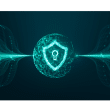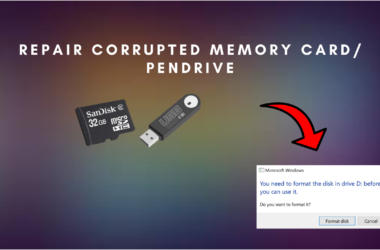Are you experiencing problems with your Windows 11 taskbar not working or not showing? You’re not alone. Many Windows 11 users have reported this issue, and it can be quite frustrating. In this blog post, we’ll go over eight possible fixes for this problem.
Restart Windows Explorer
One of the first things to try when the taskbar isn’t working is to restart the Windows Explorer process. This can be done by pressing the Ctrl + Shift + Esc keys to open the Task Manager, then find “Windows Explorer” and click “Restart” at the bottom right.
Check for updates
Make sure that your Windows 11 is up to date. Go to Settings > Update & Security > Windows Update and check for any updates that need to be installed.
Run the built-in troubleshooter
Windows 11 includes a built-in troubleshooter for taskbar problems. Go to Settings > Update & Security > Troubleshoot, then find “Taskbar” and run the troubleshooter.
Unpin and repin taskbar icons
Sometimes the problem can be caused by a specific icon on the taskbar. Try unpinning all of the icons from the taskbar and then repin them.
Clear the icon cache
The icon cache can sometimes become corrupted, causing issues with the taskbar. To clear the icon cache, open the Run dialog box (press the Windows key + R), type “explorer /cleanupiconcache” and press Enter.
Reset the taskbar
You can also try resetting the taskbar to its default settings. Go to Settings > Personalization > Taskbar, and click on the “Reset” button.
Run System File Checker
System File Checker (SFC) is a utility in Windows that allows users to scan for corruptions in Windows system files and restore corrupted files. Open the Command Prompt as administrator, type “sfc /scannow” and press Enter.
Reinstall or Repair Windows
If none of the above methods work, you may need to reinstall or repair Windows 11. This can be done by going to Settings > Update & Security > Recovery and selecting “Get started” under the “Reset this PC” option.
Conclusion:
These are eight possible fixes for the problem of Windows 11 taskbar not working or not showing. Try these methods one by one and you should be able to fix the issue. If you continue to have problems, it may be best to contact Microsoft support for further assistance.